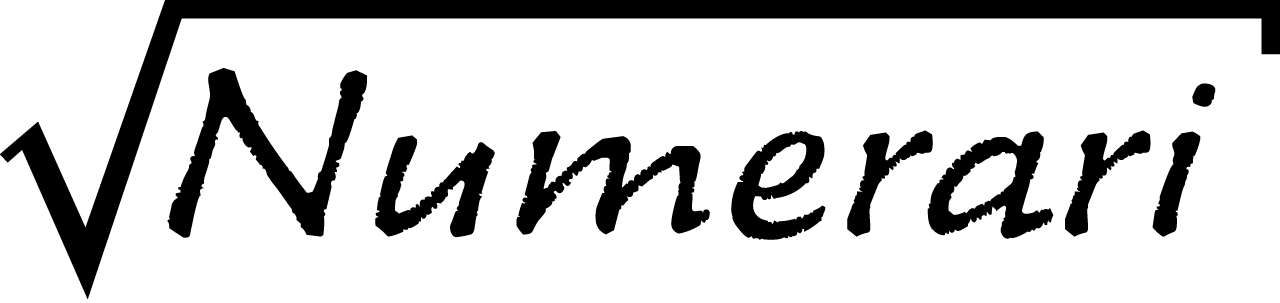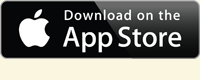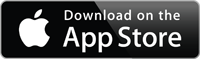(This help is also available inside Numerari.)
Any part of an expression that you can select with the touch editing can be saved to a user-defined key. Once saved, the entire expression part can be entered at the current location of the cursor in the build display by a single tap of the user-defined key. To program a user-defined key, select the expression part and drag it to the key as shown below.
Note that you can also select part or all of the expression under construction in the build display. There are no restrictions on what can be saved to a user-defined key, so there are many possible uses, but a few typical ones are given below.
You can clear a user-defined key by touching and holding the key for a few seconds until the saved expression part displayed on the key disappears.
You may sometimes start to drag an expression part to a user-defined key while the unit keypads are displayed. These keypads hide the user-defined keys, but this is not a problem since you can tap the units key to remove the keypads while you are dragging.