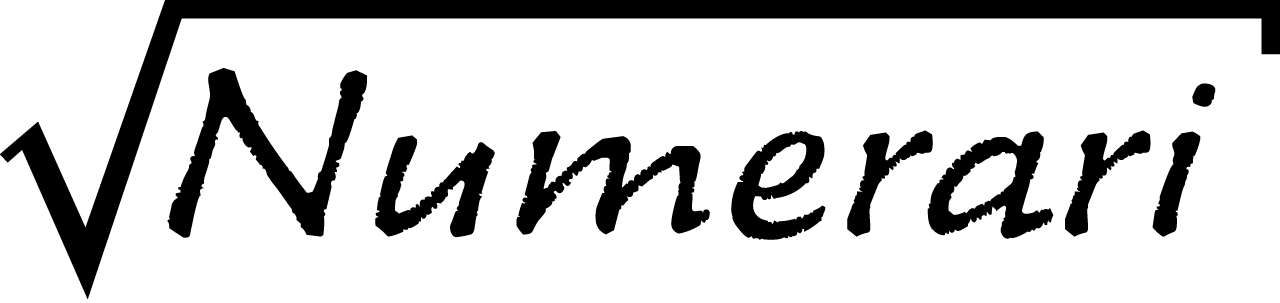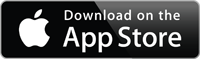(This help is also available inside Numerari.)
Numerari (New-mer-are-ee) helps you enter calculations in a natural way by using two-dimensional formatting. The results are easier to understand and check because they closely match how mathematical expressions are usually written by hand.
Note that a number calculated by Numerari may only show a few digits after formatting, but the full precision of the result is maintained in the background in case you use that number in future calculations.
In all these examples, be sure to note the difference between the regular divide key and the fill-in divide key. The fill-in divide key is the proper choice when you want to create an empty numerator and denominator to fill in with expressions. Also, don't forget to hit an arrow key to leave a power, numerator, denominator, etc. when you are finished with it.
In this example, if you had forgotten to include the subtraction sign, the square root would have been multiplied by the -8.
Notice that parts of expressions that are next to each other are automatically multiplied together. Also, some parentheses are inserted automatically, but if you need different parentheses, you can insert them manually. Of course, if it makes an expression easier to understand, you can always insert extra multiply signs and extra parentheses.